
If you’ve ever wanted the convenience of seamlessly using your Bluetooth headphones with multiple devices, there are a few key steps you need to follow. By ensuring compatibility and activating pairing mode, you’re on your way to expanding the capabilities of your headphones. But there’s a crucial aspect you should consider to truly master this process and optimize your experience. Keep reading to uncover the final piece of the puzzle that will elevate your multi-device connectivity game.
Compatibility Check
To ensure seamless connectivity, check if your devices are compatible with the Bluetooth headphones. Start by verifying that your devices support Bluetooth technology. Most modern smartphones, laptops, and tablets are Bluetooth-enabled, but it’s always good to double-check.
Additionally, ensure that your Bluetooth headphones are compatible with multiple devices. Some headphones can only pair with one device at a time, while others offer multi-point connectivity, allowing you to switch between devices effortlessly.
Compatibility also extends to the Bluetooth versions supported by your devices. Bluetooth technology has evolved over the years, with newer versions offering improved connectivity, range, and energy efficiency. Check which Bluetooth version your headphones and devices support to ensure they’re compatible.
For optimal performance, it’s recommended to pair devices that support the same or compatible Bluetooth versions.
Activate Pairing Mode
If you want to connect your Bluetooth headphones to multiple devices, the first step is to activate pairing mode on the headphones. To do this, locate the pairing button on your headphones. This button is typically marked with a Bluetooth symbol or the word ‘pair.’ Press and hold this button for a few seconds until you see a blinking LED light or hear an audible prompt indicating that the headphones are in pairing mode.
Activating pairing mode allows your headphones to be discoverable by other devices such as smartphones, tablets, or computers. Keep in mind that the exact process may vary depending on the brand and model of your headphones, so refer to the user manual if you encounter any difficulties.
Once the headphones are in pairing mode, you can proceed to the next step of connecting them to your desired devices. Pairing mode is essential for establishing a connection between your headphones and multiple devices seamlessly.
Pair With Additional Devices
Pair your Bluetooth headphones with multiple devices by following these simple steps. To pair with an additional device, ensure your headphones are in pairing mode. Once in pairing mode, go to the Bluetooth settings on the new device you wish to connect to and select your headphones from the list of available devices. Enter any required PIN or passkey if prompted to complete the pairing process.
If your headphones support multipoint pairing, you may be able to connect to more than one device simultaneously. In this case, refer to the user manual for specific instructions on how to enable and manage multiple connections. Keep in mind that some headphones may have limitations on the number of devices they can connect to at once.
Remember to disconnect from any previously connected devices before trying to pair with a new one. This ensures a smoother and quicker connection process without any interference from existing connections. Following these steps will allow you to effortlessly pair your Bluetooth headphones with multiple devices for a seamless audio experience.
Manage Connected Devices
Consider regularly reviewing and managing the devices currently connected to your Bluetooth headphones to optimize their performance and ensure seamless connectivity. By managing your connected devices, you can avoid potential conflicts and ensure that your headphones work smoothly with all paired gadgets.
To manage connected devices, start by accessing the Bluetooth settings on each device. From there, you can view the list of connected devices and remove any that you no longer use or need. This process can help free up space for new connections and prevent interference between devices.
Furthermore, organizing your connected devices allows you to prioritize which gadgets have access to your Bluetooth headphones. By selecting the primary device for audio output, you ensure that your headphones connect to the intended source automatically.
Regularly managing connected devices not only enhances the performance of your Bluetooth headphones but also simplifies the pairing process when you switch between devices. Taking a proactive approach to device management can lead to a more seamless and enjoyable audio experience across all your gadgets.
Trending Products
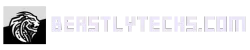


![Apple Watch Series 10 [GPS + Cellular 46mm case] Smartwatch with Silver Aluminium Case with Denim Sport Band – M/L. Fitness Tracker, ECG App, Always-On Retina Display, Water Resistant](https://beastlytechs.com/wp-content/uploads/2025/03/61szkHk7xfL._AC_SL1500_-499x593.jpg)










